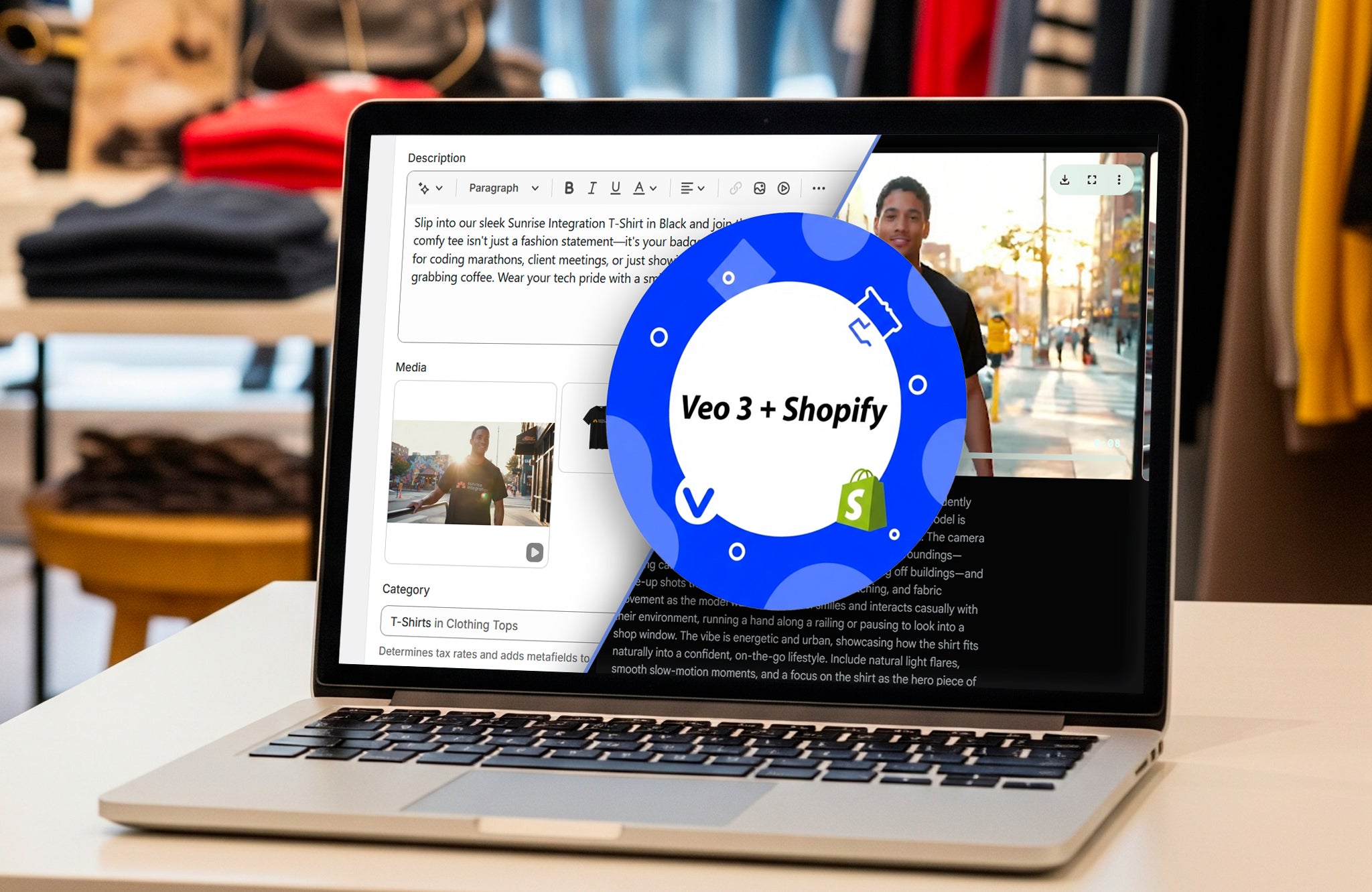How to Use Veo 3 and Shopify to Bring Your Product Pages to Life
Increase sales with Veo 3 AI videos on your Shopify product pages
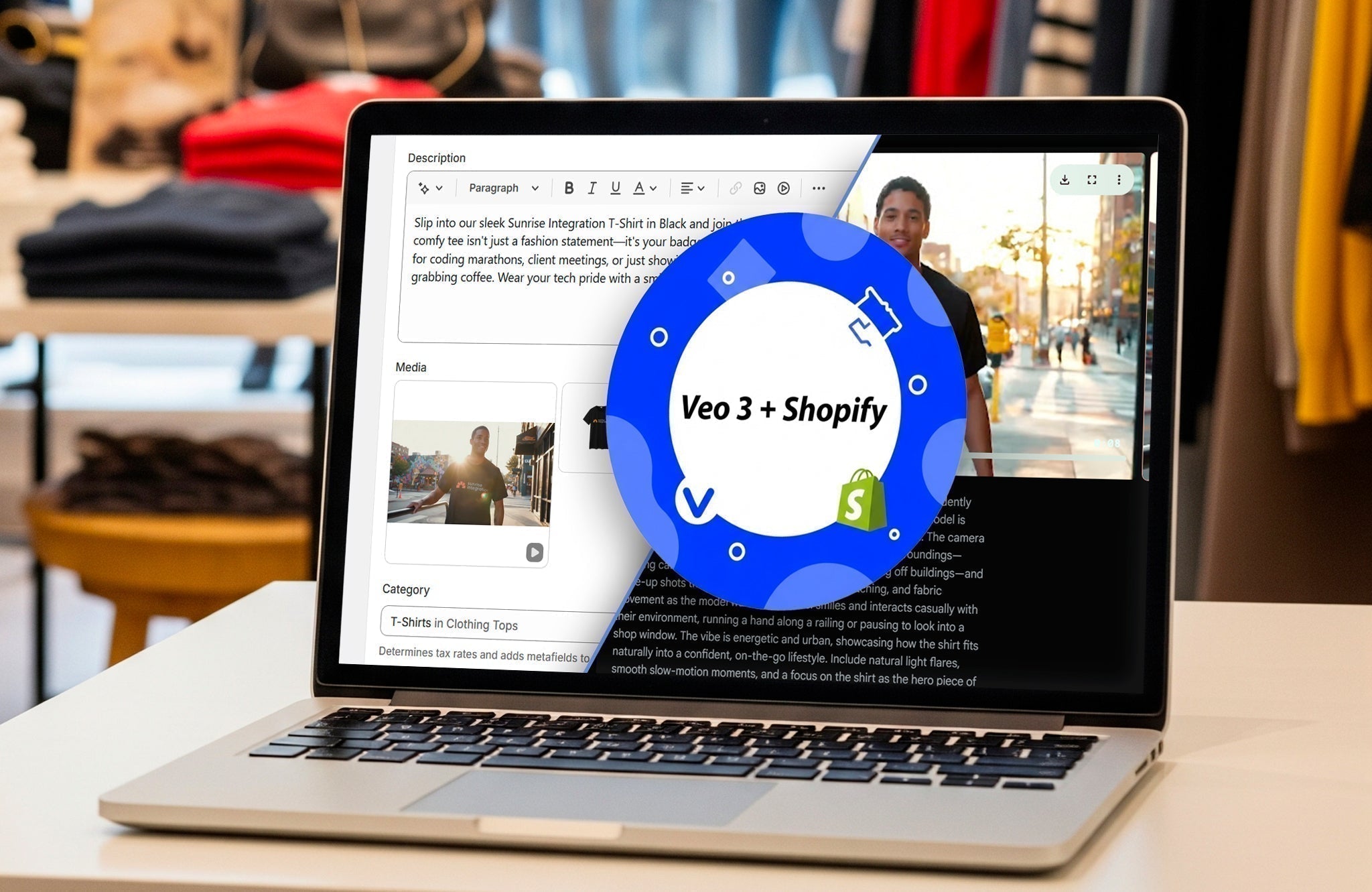
Bring Your Shopify Product Pages to Life with Veo 3
It’s common knowledge in Shopify ecommerce that great product images can make or break a sale. Even if you have an amazing design, images alone are not enough, shoppers want to see more before they buy. They want reviews, recommendations, ratings and product videos. They want to see the product in action with movement, demos and context. According to recent studies, product videos can boost conversion rates by up to 80%. That’s a huge difference and it means you're leaving money on the table if you're not using video.
So what’s stopping you? Creating videos takes time, equipment, editing skills and even actors or models. You probably don’t have a Hollywood backlot and stage at your disposal, so making a professional video can be a challenge. This is the part of the blog where we tell you AI integration is coming to the rescue. AI video has exploded and the quality is incredible. In only a few seconds of typing (or a simple API integration) and you’re making videos!
One of the top AI video platforms is Google’s Flow and their new Veo 3 model. You’ve probably seen and heard a lot about it the last few weeks since its release. We decided to put it to the test to see if we can use Veo 3 with Shopify to bring AI video to our store.
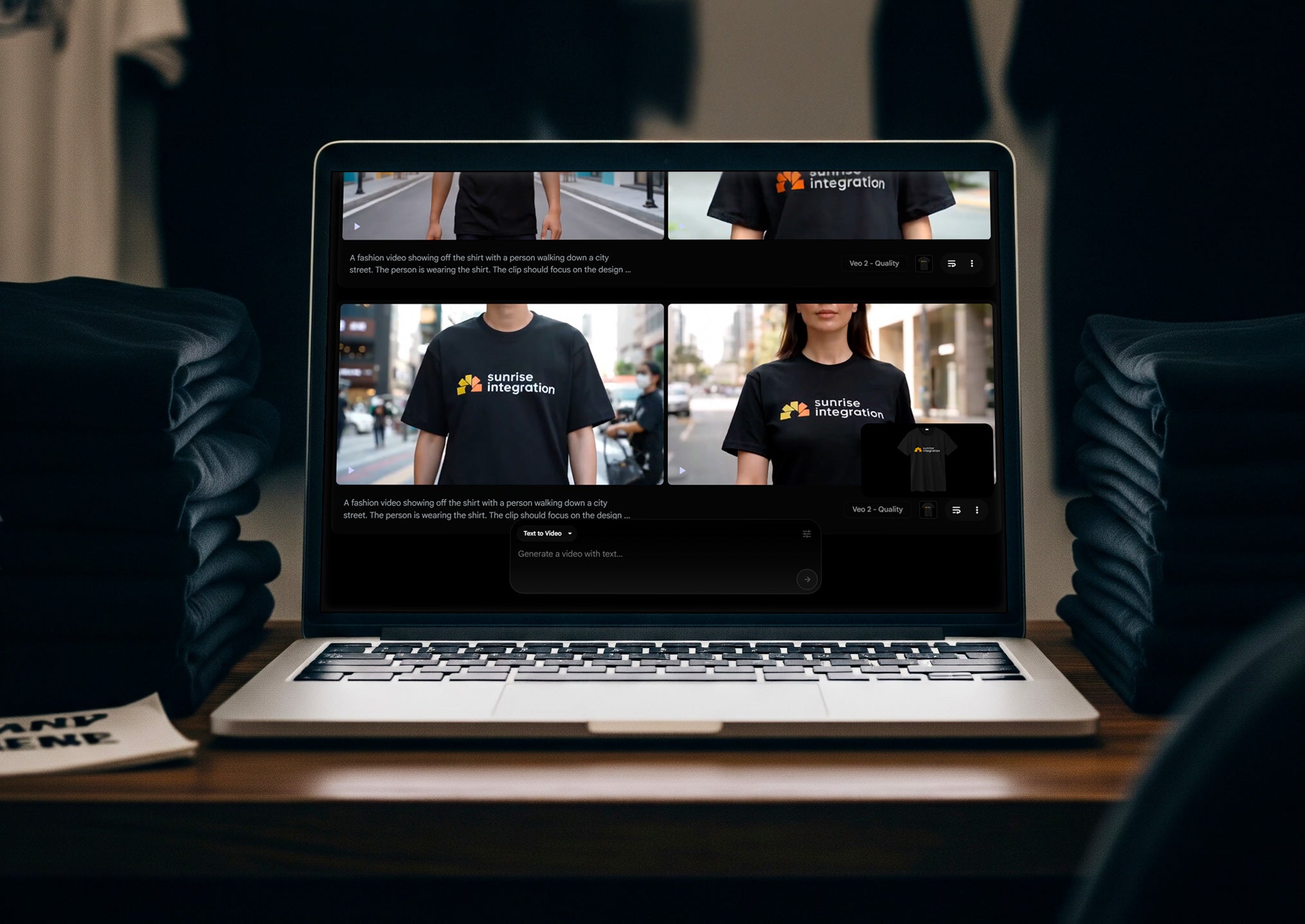
What Is Veo 3?
If you’re not familiar with Veo 3, let’s start with some background. Veo 3 is an AI video generation model created by Google. It can produce high-quality videos, including audio, from a simple text prompt. You enter some text and Veo 3 turns it into video with audio. These days, that doesn’t sound too mind blowing however the Veo 3 output is a major upgrade because it generates cinematic-level videos including accompanying audio like dialog and sound effects. It does all of this automatically right from your prompt–that’s an exciting new twist!
Generating AI video from text is not new, let’s make that clear up front. The concept has been around for years, but what’s changed is the quality and realism of what these new models can produce. Some of you may remember the old, “Wil Smith eating spaghetti” video which was an often used example of how AI video sucked. Since the beginning of 2025 however, we’ve seen a dramatic shift as major AI players released supercharged models that create high-quality, “usable” video content directly from just a few lines of text. OpenAI launched Sora, which can generate photorealistic video clips with consistent motion and lighting. Google followed with Lumiere and Flow, which introduced the Veo 2 model to the masses. Meta, Runway, and Pika Labs also stepped in with their own tools, however most people felt the output wasn’t ready for anything more than silly spaghetti videos.
Here we are now in June 2025 and these tools aren’t just tech-betas anymore. You’re now able to generate HD video with realistic visuals and audio. Marketers, merchants, filmmakers, and small businesses are quickly prototyping these tools to see how far they can take this new generation.
One place where we think AI video can be useful is ecommerce and Shopify. Imagine being able to quickly generate product teaser videos with background music and actors, right from a few lines of text. This level of output was impossible even 12 months ago. The speed, flexibility, and relatively low cost of these tools are why they’ve become a hot topic across creative industries. So, we want to put it to the test and see if we can use Veo 3 and Shopify together to generate something that could really help merchants selling their products. Let’s check it out.

Using Veo 3 to Create Shopify Product Videos
When you’re selling a product on your Shopify store, a photo can only take you so far. Shoppers want to see more than just a picture, they want to know how it moves, how it fits, how it works in real life. That’s where product videos make all the difference. A video lets your product tell its own story. It shows motion, gives a better sense of scale and helps push customers to buy. So, let’s see if we can use the new Veo 3 to produce some killer product videos for our Shopify store. Let’s see how easy (or not so easy) it is.
To use Veo 3, you must create an Ultra Subscription account on Google Flow. You cannot use the Veo 3 model on the free account, so get ready to spend $250/mo to use it. That seems pretty steep, but a worthy investment if you’re a store owner. The Ultra plan comes with 12,500 credits and each Veo 3 video costs 150 credits, which means you get 83 videos before you run out of credits. Depending on how many products you have in your store, that math gets scary pretty quickly. That means you’re spending $3 per video, assuming nothing goes wrong. Spoiler alert, things will go wrong, very, very wrong (more on that later), and you will have to pay for every video.
Let’s pop over to Google Flow and start making some Shopify product videos using Veo 3. We’ll use our Sunrise Integration t-shirt as the focus of our tests. We have all the product information already in our Shopify store including descriptions and images. We can use this content as part of our prompt. We’ll upload the image of the shirt into Flow and enter our text. We’re thinking of showing someone walking down the street wearing the shirt, showing off how cool they look, that ought to sell some shirts. Our hope is that Flow + Veo 3 will add some street sounds and music and maybe the person laughing, having a good time. How fun, we’re super excited to see the output… And right off the bat, we hit the first road block.
As it turns out, the Veo 3 model doesn’t support the “Ingredients to Video” mode we need in order to incorporate our shirt image. If we want the video to use the actual image of our shirt, (and of course we do) then we have to use the older Veo 2 model. If we don’t use our shirt image, then the AI models will just create a random shirt that doesn’t match our actual design. This would be totally useless in our desired outcome, so we’re forced to use Veo 2 to upload our shirt image. That means we don’t get any cool Veo 3 audio features. This is a bit of a bummer, but that doesn’t mean we can’t use Veo 3. We just need to rethink our gameplan and find a way to use both Veo 2 and Veo 3 in our output. In the prompt settings, we switch to the Veo 2 model and move on to the text.
The text prompt is where we describe what we want the output of the video to look like. It’s always best to be as detailed and descriptive as possible, however for this exercise, we decided to start with something very basic to see how the platform would handle it. This is what we entered for our text-prompt:
“A fashion video showing off the shirt with a person walking down a city street. The person is wearing the shirt. The clip should focus on the design of the shirt and promote the shirt.”
That’s it, now we let the platform work its magic. Hopefully Flow will return a video that somewhat matches that prompt. You can ask it to output up to 4 different versions at once. They will all be slightly different so you can select the one you like best. You are paying for each one so it makes sense so start with one or two until you feel confident about your text. We’ll start with two and see what happens.
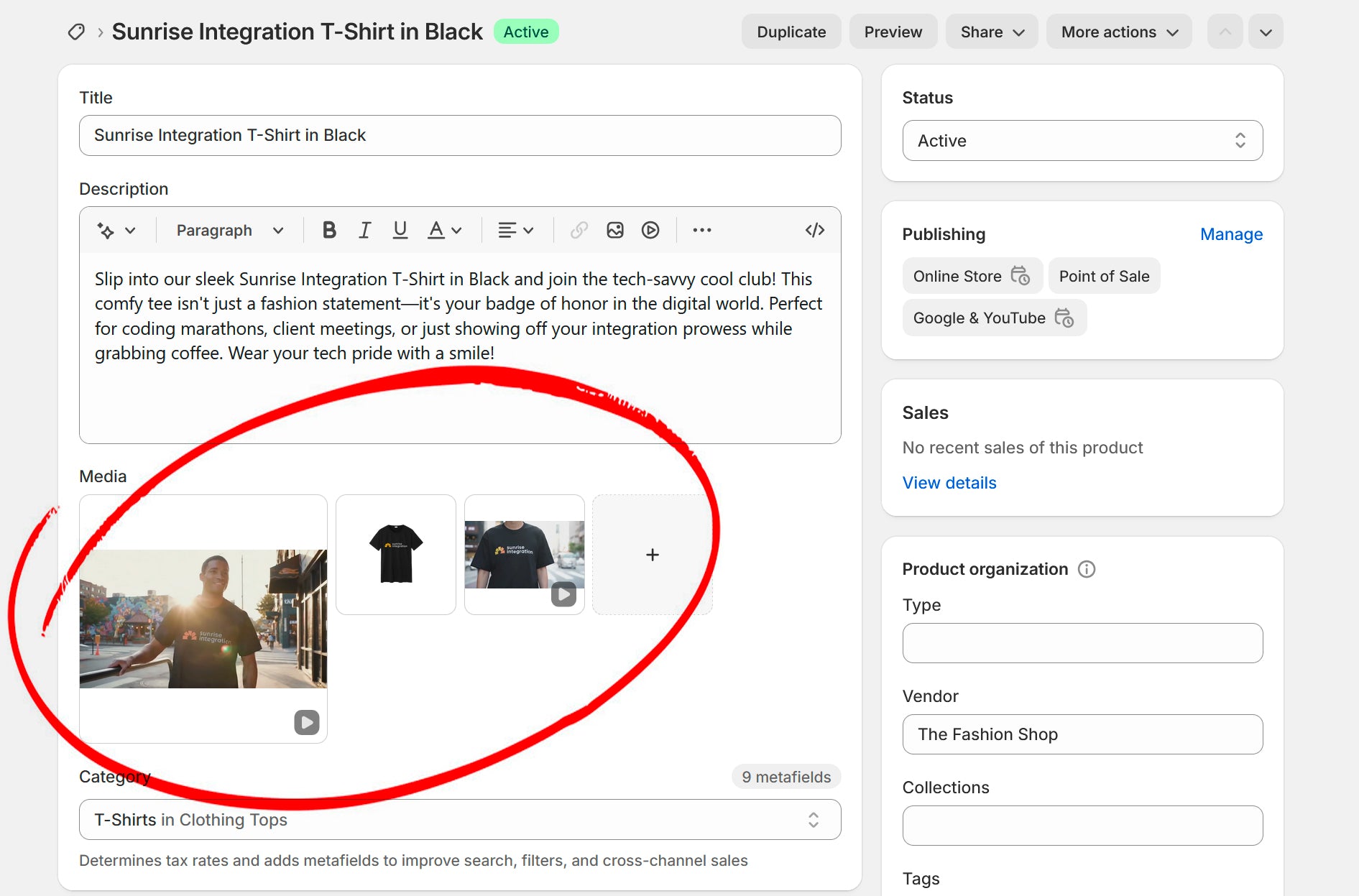
How’s The Output?
Do you remember earlier where I mentioned things can go wrong? And if they do, you’re still paying for it? Well, get ready for a lot of weird stuff. Obviously we started with a very basic prompt, so we weren’t expecting perfection however the bigger problem was with the “ingredients.” The first few videos were changing the colors and position of our image. The colors in the were being switched and some of the logo was disappearing, for no reason. After a few more attempts, it finally started working better (and we didn’t change anything) but we’re stuck paying for these early poor outputs. When it did work, the videos looked great, even with Veo 2. The shirt image was properly incorporated into the person and it looked like they were really wearing it and walking down the street.
Next, we decided to get a bit more fancy and use ChatGPT to generate the text. The more detailed you can be, the better, so we used AI to generate the prompt for the AI (we’re going down an inception hole here.) We asked ChatGPT to generate a prompt for our video that included our shirt. This was the output from ChatGPT:
“A modern, high-resolution cinematic video of a model walking confidently down a vibrant city street in the late afternoon golden hour. The model is wearing a stylish, short-sleeved shirt with a bold, unique design. The camera alternates between wide-angle shots of the bustling city surroundings—showing cafés, murals, crosswalks, and sunlight reflecting off buildings—and close-up shots that highlight the shirt’s pattern, stitching, and fabric movement as the model walks. The model smiles and interacts casually with their environment, running a hand along a railing or pausing to look into a shop window. The vibe is energetic and urban, showcasing how the shirt fits naturally into a confident, on-the-go lifestyle. Include natural light flares, smooth slow-motion moments, and a focus on the shirt as the hero piece of the scene.”
That’s way more detail than we could come up with so we’re happy with that. We plugged that text into the prompt and generated a few new videos. As expected, the extra detail really brought the video to life. They had a great new vibe and really looked like the person was wearing our shirts. There’s no reason we couldn’t use these on our Shopify site to accurately represent our product. Admittedly, the video quality wasn’t the best. Veo 2 claims to output high quality 720p videos, however all of our videos were a bit over compressed and choppy. Any fast motion caused blocky artifacts (which is why we chose to stick with slow, walking movements.) It’s not that bad for the intended use though. For product videos, the benefit far outweighs the quality. These videos can totally sell the product and would look fine on our Shopify site. We’re disappointed that Veo 3 can’t pull this off yet and we look forward (we assume) to seeing these features added to Veo 3 soon.
Once you’ve generated your videos, you can easily download them from Flow or use their “scene builder” tool to stitch multiple videos together. The default length is 8 seconds, so the scene builder tool lets you create a longer video by connecting the various 8-second videos. You may end up with some continuity issues between videos, so stitch accordingly. This feature however, does allow you to mix-and-match Veo 2 and Veo 3 videos. This means you can still use the Veo 3 videos and arrange them with your Veo 2 “ingredients” videos. In our test, we uploaded a chair image, used Veo 2 to make it spin, then created a virtual sales rep to introduce the chair, complete with audio. Using the scene builder tool, we are able to output a single video.

Adding Your Veo 3 Videos to Shopify
Once your video is downloaded, adding it to your Shopify store is simple. Shopify supports native video blocks in product pages, so you can drop your video right into your product gallery or a custom section. We uploaded our videos directly into the media section of the t-shirt product. This allows us to position it on the front end along with the other product images. Everything in the product media section shows up on the PDP so this is the easiest way to get the videos on your site. If you want more control, you can also use Shopify’s metafields to attach videos to your templates via dynamic sections and blocks.
Final Thoughts
The AI video space is growing and lots of tools are hitting the market. It seems like every day there’s another advancement. Veo 3 is a great AI model and we’re excited to see how it matures. The Flow platform on the other hand, is a buggy vessel for this amazing model. We ran into lots of bugs and failures when creating videos. It’s frustrating to wait and wait for the video to complete generation, only to find that the audio didn’t work. That happened many times. We don’t know why, there was no error message, just no audio. We still had to pay for it though. All these “mute” videos were charged to our account (and remember it’s 3 bucks a pop.) Other times the video creation would just fail completely. And then it would fail again and again and again. We had to wait 20 or 30 mins on some days before the video would finally output without failing. We assume Google’s servers are getting hit hard with this new tool so it’s no surprise that it’s failing, but it would be nice for it to go into a queue or something. Luckily, Flow is smart enough to detect these failures and your credits are restored for these failures.
Veo 3 also makes it fun and easy to experiment. It can get pricey very quickly so don’t go too crazy unless you’re ready to pay for it. When it works though, Veo 3 outputs some great videos and really takes things to the next level. We only expect for it to get even better from here. For example, you can’t choose the voice, nor can you incorporate your own images, but we expect that to come in time. For our Shopify example, this is a great way to add some pizazz to your products and give your customers more product insights.This will help you deliver a more engaging experience for your customers.
If you want to increase conversions and bring your merchandising to life, now’s the time to explore what AI-powered video can do for your Shopify store.
If you need help with your Shopify store, or working with AI videos, reach out to our team and we’ll get you started!