How to perform inventory counts using Shopify POS Quick Count extension

Accurate Inventory is Everything
Inventory is the center of everything in your Shopify store. You sell it, you receive it and you make it available to customers. This becomes doubly important in an unified environment where your online and in-store inventory are tied together. If the quantity counts are wrong, you risk selling something you do not have in stock. This causes confusion with customers and your internal team.
This problem is typically solved by performing stock takes (also known as cycle counts.) Your team accomplishes this by doing physical counting of inventory. This includes the items on the store shelf and backroom or warehouse. How often you perform stock takes or cycle counts depends on your inventory size and operating model. There’s no “perfect” interval that fits all stores, but there are well-accepted guidelines you can adapt. If you wait too long between counts you risk operating with inaccurate data. That leads to stockouts or overstocks. On the other hand, doing full counts too often can tie up staff time. The goal is to balance accuracy with efficiency. The most important thing is to just ensure you’re doing it. The faster your team can correct quantity values, the more you can trust the data.
Shopify just released a great new update to Shopify POS to support native inventory counting right from the POS UI. It’s a new app called Quick Count. Let’s review why you need it, how to use it and some tips for getting the most out of it.

Shopify Brings Quick Count to POS
If you’re wondering how important accurate inventory is to your business, think about a normal day in your store. Many different in-store scenarios occur that affect quantity. Things like customer returns, exchanges, damaged items or even theft. All of those events change inventory values in the store. Your team needs a way to react to these quickly.
Shopify understands these different inventory scenarios so they’re finally bringing relief to POS merchants. In the past, you had to rely on counting through Stocky or doing it through manual spreadsheets. Shopify just launched the new POS Quick Count app extension to solve these problems. Your staff can now manage inventory directly from the POS interface. This update removes the need to move between Stocky and the POS to make quantity updates. You only need the Shopify POS app to do everything.
The Quick Count extension syncs in real time with your Shopify Admin. Any inventory updates you make on POS will instantly update your Shopify locations. Let’s review how to configure and use the new Shopify POS Quick Count extension. You’ll start by activating the new extension in your POS settings.

Activating and Using the Shopify POS Quick Count extension
The Shopify POS Quick Count extension is a new feature developed by Shopify to support real time inventory management from your POS screen. To start using the new POS extension, you have to activate it from the POS settings in the Shopify Admin. Navigate to your POS sales channel and click on the POS settings. You should see the extension automatically available from within the POS app General Settings. Click on the “Start quick count” extension from the list of apps. Click “Add” to start the extension. This will activate it for all POS locations automatically. You do not have individual Location activation at this time.
After the extension is active, using it is straightforward. Open the Shopify POS on your device and search for any product you want to adjust. You should see the Quick Count button available on all products. You can also scan for any product or type the product name from the POS search. The extension will show the current (expected) on-hand quantity for that product. Your team should then count how many you have for that item and enter it into the app. You can update or remove inventory in real time. You can then move from item to item and keep counting. You can submit up to 1000 products at a time from the app screen.
You will see the change in Shopify Admin right away. All changes are logged in the Inventory Adjustment screen within the product for that location. For multi-location merchants, the location is automatically captured from the source POS.

Tips for Using the Shopify POS Quick Count extension
If you plan on using the POS app, it’s best to create a schedule for doing proper stocktakes. The cadence should align with your store’s traffic and sell through. Most retailers will perform major full inventory counts monthly or yearly but it’s important to also have smaller updates included in your schedule.
One typical pattern is to have your team run a daily “opening” count on your most high-velocity SKUs. Focus on your fast-moving or critical items since they are most valuable to your sales. Doing this daily means you will always have correct values to start your business day. You don’t need to do this daily for every item, just the most important ones. You can perform full counts on a different cycle. There is a retail concept known as A/B/C inventory categories. Segmenting your items using this paradigm will help with this process.
ABC inventory is a simple way for retail stores to organize products based on their importance or impact on sales. “A” items are your most valuable or fastest-selling products, “B” items are moderately important, and “C” items are your slowest-moving or lowest-value products. By grouping inventory this way, you can focus your inventory count on each category. An example schedule can look like this:
- Daily or Weekly count of all A-category items
- Monthly count of B-category items
- Quarterly count of C-category items
- Annual full physical inventory count for end-of-year reconciliation
This approach helps you maintain reliable inventory data without wasting time checking every product at the same frequency.

Inventory Counts!
Accurate inventory is the foundation of every successful ecommerce operation. Shopify’s new POS Quick Count extension makes it easier than ever to maintain that accuracy. Quick Count removes the need for manual spreadsheets or tools like Stocky. Everything syncs instantly with Shopify Admin, keeping your online and in-store data aligned. When you pair this tool with smart practices like ABC inventory management and regular cycle counts, your business can reduce stock discrepancies and prevent lost sales. Make inventory control a regular part of your daily retail workflow and keep your unified Shopify system in sync.